WeddingWoo Changelog
We're always improving. Check out what we've been up to.
New Favicon Upload Ability
We’re excited to add the ability to upload favicons! As a bonus, your favicon will also show up as icons on touch devices and as a preview image on Facebook.
Here’s how you can update your favicon:

Before the update, everyone had the same WeddingWoo logo icon served up as the favicon.
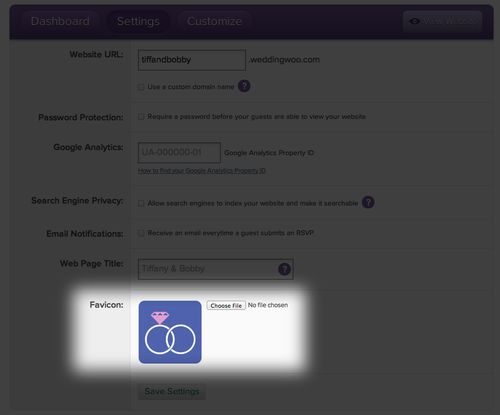
When you head over to the “Settings” page in your Dashboard, you will now see an area near the bottom for “Favicon”.
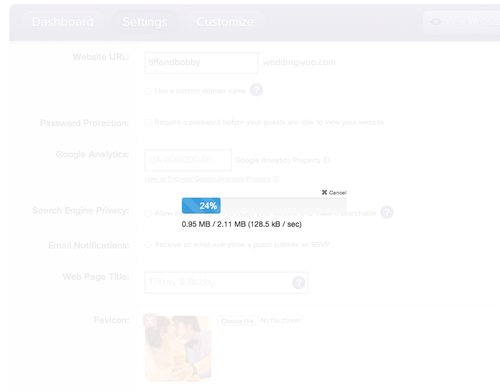
Once you select a image to upload, the photo will immediately begin to upload.

Once the image completes uploading, the image will be displayed. All you need to do is click on “Save Settings” below to keep the favicon that you just uploaded.

When you head back to your website, you should see the favicon that you uploaded :)
As a bonus, when you upload a new favicon, we also make your favicon available when you bookmark your website on iOS for either iPhone or iPad.
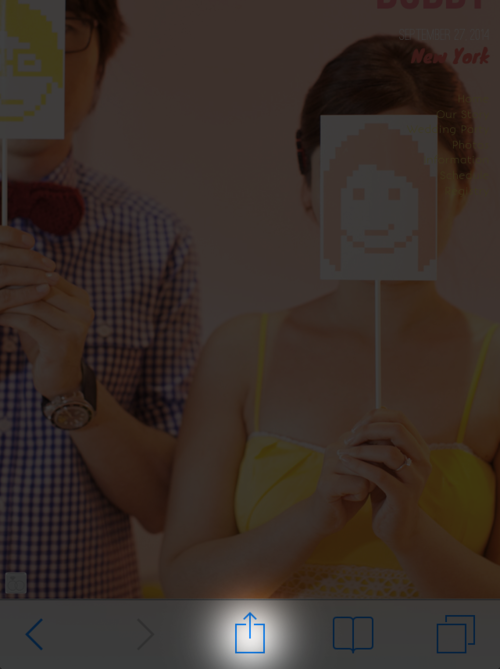
In iOS, when you are viewing your website, click on the Share button.
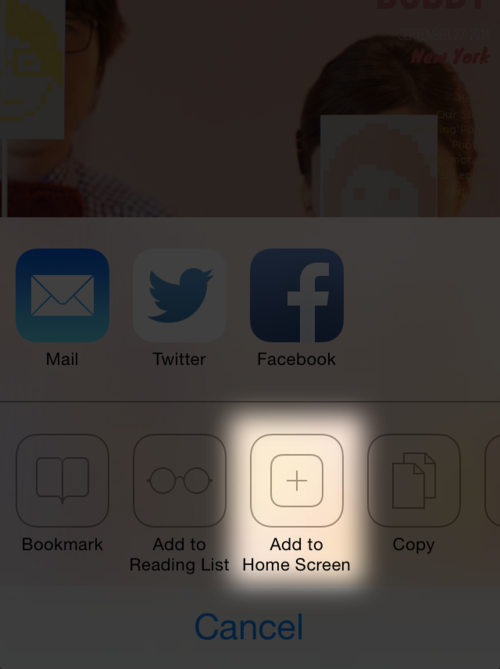
You should see an option to “Add to Home Screen”. Tap on it to begin the addition of your website to your home screen.
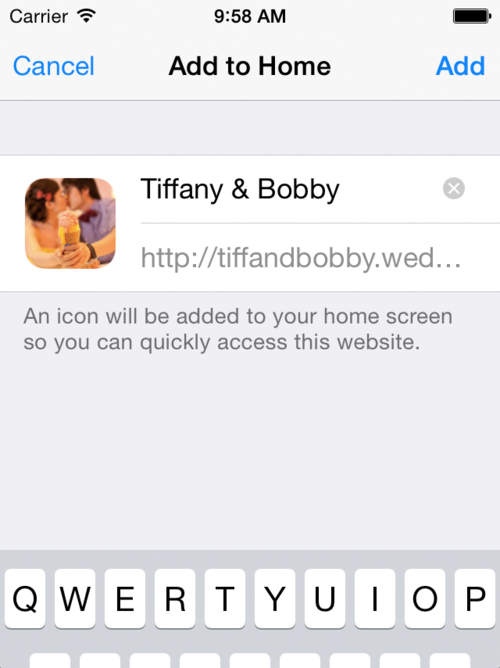
After you tap to add, you’ll have the option to change the title of the bookmark. By default, it will use the page title of your website.
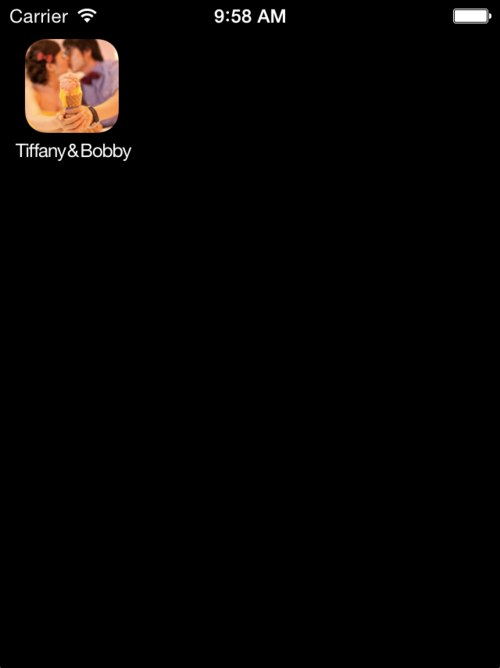
Once you finish adding your website, you should now see a bookmark to your website on your home screen using the favicon as the touch icon.
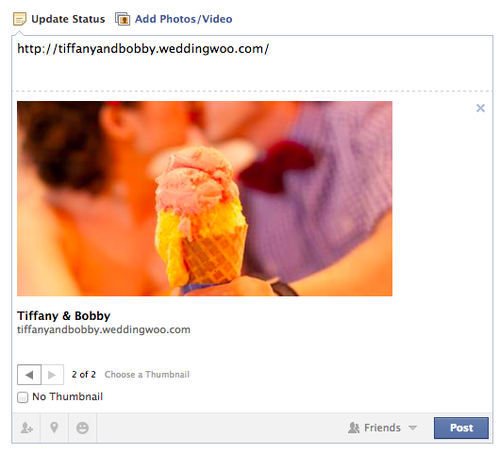
The final bonus of adding a favicon is the ability to show a preview image when you share your website to Facebook. We will automatically include a high-res version of your favicon, so when you and/or your guests share your website on Facebook, the favicon will automatically be available as a preview image.
We hope you enjoy this new feature!